Many artists, musicians and all-around-geeks use MaxMSP for audio and video pieces. This will show you how you can get started interfacing MIDIsense with MaxMSP. Its super easy!
Connect a sensor to your board. For this demo I will assume that you followed the 'quick start' sensor guide and installed either a photocell in your resistive sensor board, or a small potentiometer in your ADio sensor board. This demo will assume you're using analog sensor #6
Power up, connect the MIDI jacks and start the MIDIsense software. Connect to the board and disable all of the sensors except for #6 (or whichever one you chose).
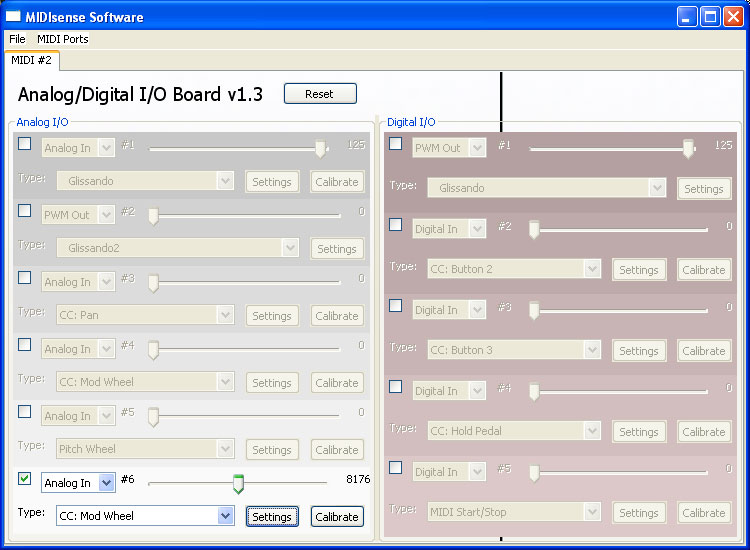
Then make sure its an Analog input (if its an ADio board) and that the message type is a CC: Modulation wheel
If you're using the ADio board, you'll want to have the 'maximum' calibration settings
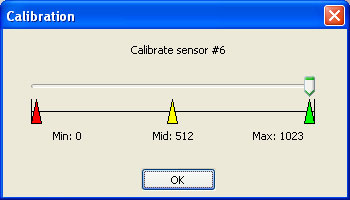
For a resistive sensor board, you'll want to calibrate it to get the best range. Read the calibration instructions for how to do this.
Check the settings for the sensor, make sure the output is on MIDI address #1.
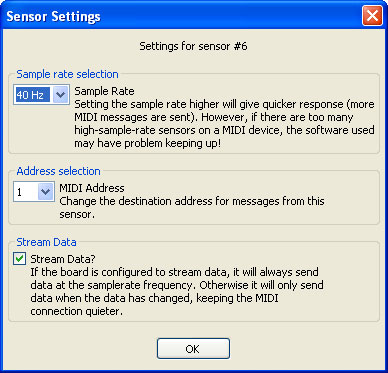
I decided to crank up the sensor rate to 40 Hz and turn on data streaming but its certainly not necessary. Even 12Hz should be OK.
You should verify that in the software, when you actuate the sensor the slider moves back and forth. Now that you have the sensor configured, quit MIDIsense
Start up your copy of Max/MSP and configure the MIDI interface (the manual has a lot of detail on how to do this)
Open up the MIDItester window: Extras menu-> MIDItester
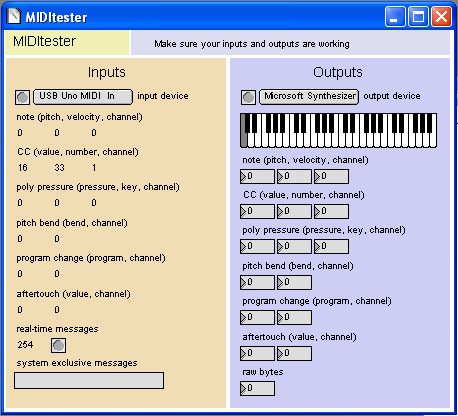
And make sure that the Input side has CC messages coming in with channel 1 and number 33 (Mod wheel)
Next, open the Tutorial file called "18.Mapping MIDI to MSP" (in the folder C:\Program Files\Cycling '74\MaxMSP\Documentation\Tutorial Patches\ or something similar)
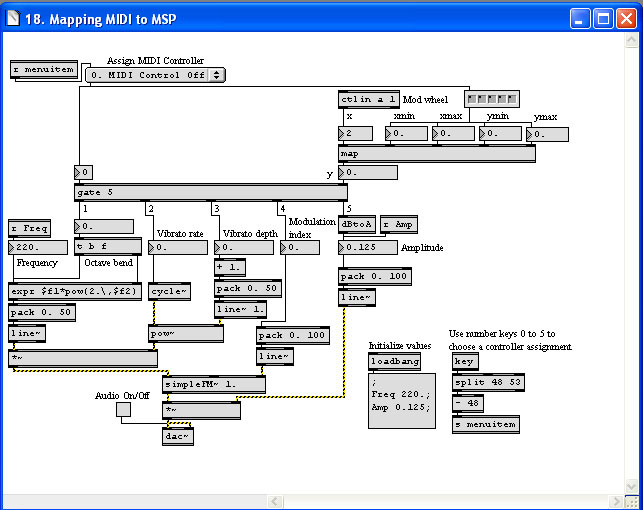
Next, set the command tied to incoming messages to Amplitude, and turn the Audio On/Off switch to on
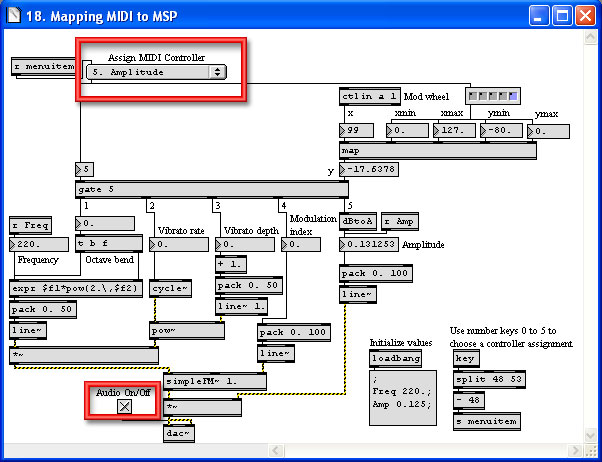
Now turn the pot or wave your hand over the photo cell, the data should start shifting around and the amplitude should increase and decrease.
Now you can try the other controllers in the dropdown menu, like Modulation Index, Vibrato and Octave pitch bend!
